Charitable Easy Digital Downloads Connect allows you to raise money for causes using Easy Digital Downloads.
Installation
Installing Charitable Easy Digital Downloads Connect is the same as installing any other Charitable extension. If you’re not sure how to do that, we recommend first reading our guide to installing Charitable extensions.
Creating contribution rules
- Go to Charitable > Campaigns if you are editing an existing campaign, or Charitable > Add Campaign to create a new campaign.
- On the campaign editing page, look for the + Add New Contribution Rule button inside the Donation Options tab. Clicking on that will open up a little form where you can enter how much should be contributed (either as a fixed $ amount or a %), which products it applies to, as well as the start and end date for the rule. The end date can be left blank to have it as an open-ended rule.
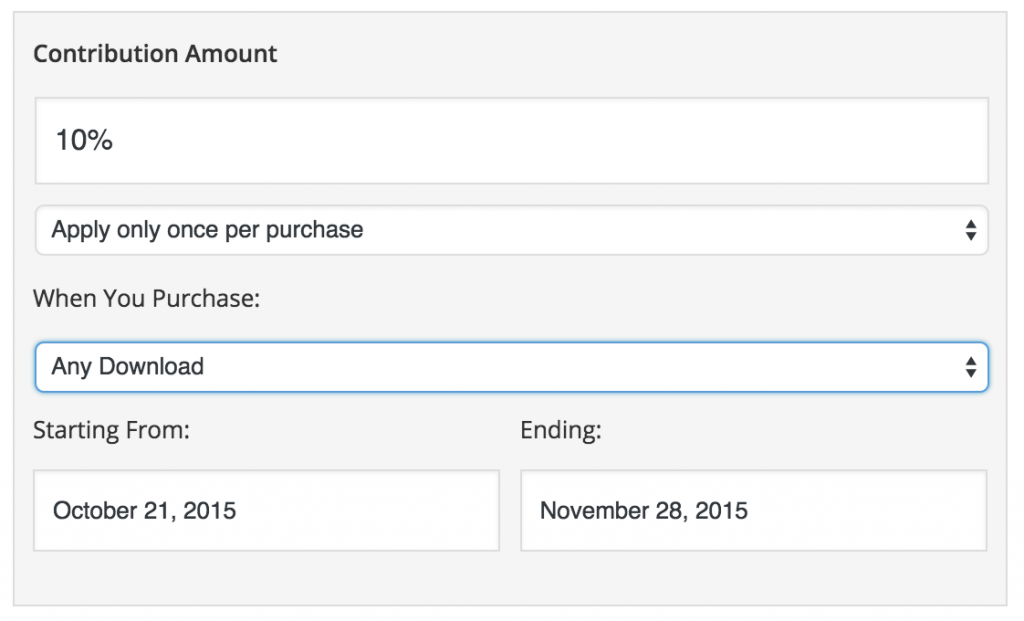
Creating a contribution rule with Charitable Easy Digital Downloads Connect - Click Save Draft.
- After the page reloads, scroll down to the Donation Options tab. There will be some new settings there since you create a contribution rule. These basically allow you to add a section at the bottom of the campaign page where people can see the products they can purchase to contribute to the campaign.
Showing the contribution note with download purchase buttons
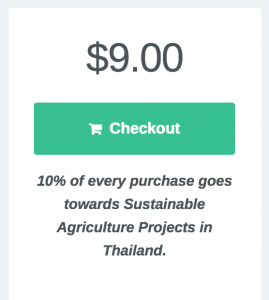
An optional setting you can enable is to add a note to download purchase buttons that shows how much will be contributed to fundraising campaigns. This is how you set that up:
- Go to Charitable > Settings.
- Scroll to the bottom of the settings. You will see an option to decide whether you want to show much each download is contributing to the cause. Tick the box to enable it.
- Click Save Changes to update your settings.
If you enable that, it adds a little note below the standard EDD purchase button.
A note about gateways
Creating donations in Test Mode
If you have Easy Digital Downloads set to use Test Mode, donations are not automatically created for payments. Donations are only created for live payments.
If you’d like to have donations created for test payments, you can use the following line of code:
add_filter( 'edd_log_test_payment_stats', '__return_true' );
