With Charitable Donor Comments active, your donors can leave comments when they make a donation.
Installation
Installing Charitable Donor Comments is the same as installing any other Charitable extension. If you’re not sure how to do that, we recommend first reading our guide to installing Charitable extensions.
Setup
Customize the comment field
You can change the label and the placeholder value of the comment field in the donation form in the WordPress Customizer.
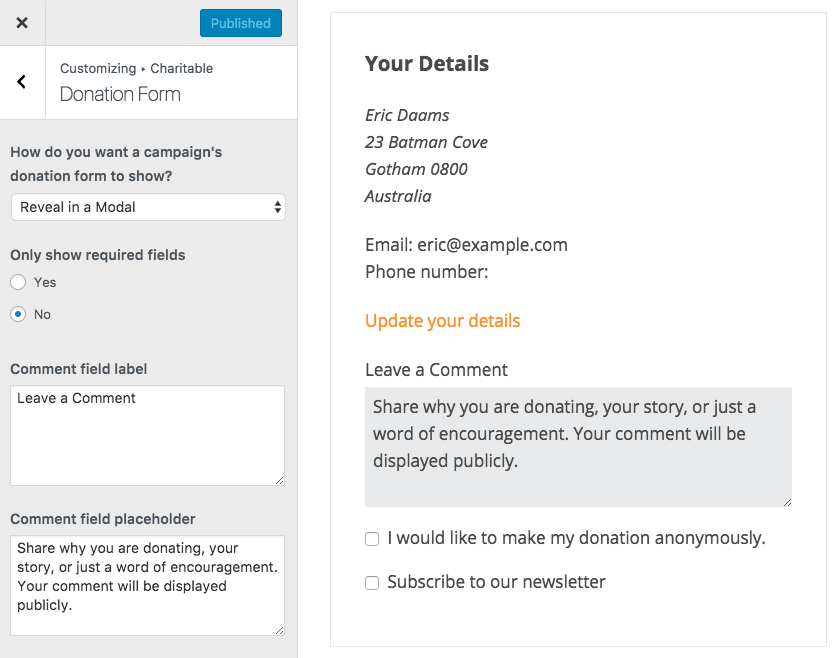
Go to Appearance > Customize to open the Customizer, and then navigate to Charitable > Donation Form. The preview window will automatically refresh when you change the label or placeholder.
When you are happy with the settings, click on Publish to make sure the settings are saved.
Enable comments on campaign pages
Charitable Donor Comments includes the ability to display donor comments in the regular comments area on a campaign page. You can enable this option by in the Donor Comments settings area at Charitable > Settings > Extensions.
Add comments to donation notifications
It can be helpful to include a donor’s comment in the donation notification for admin. Thankfully, there’s a simple shortcode you can use to add that:
[charitable_email show=comment]
Just include this in your email content where you would like to show the comment. If no comment was left, the shortcode will not show anything.
Managing Comments
Comments are added as regular WordPress comments, so you can manage them via the Comments page in your WordPress dashboard. You can approve or reject comments, edit them or reply to them directly from the WordPress dashboard.
Note: Since donor comments are added as regular comments, they will automatically go through the same Akismet SPAM filtering that regular comments do, if you have Akismet installed.
On top of that, when you are viewing donation details you can see the comment left by the donor. For non-approved comments, you can approve them directly from the Donation details page. There is also a link to edit the comment.
