If you want to make giving easy for your donors, accepting PayPal is a must. With 277 million active account holders, the popular payment platform is favored by many people all over the world.
Figuring out how to accept donations with PayPal might seem like a hassle, but with this guide, it won’t be! Below, we’ll show you everything you need to know to set up PayPal for your non-profit and collect donations effectively.
What is PayPal?
PayPal is a digital payment platform that allows you to send or accept payments online or in-person all around the world, without the sender having to reveal their credit card or bank information to the receiver. Because of this, it’s a preferred method of payment for many donors.
Looking for the best way to collect donations with WordPress? Charitable is the top-rated WordPress donation plugin, and best of all, you can get it for free! Click here to start now.
Where is PayPal available?
According to its website, PayPal is available in more than 200 countries/regions. The better question might be, “Where is PayPal not available?” It is not available in certain countries in the Middle East (such as Uzbekistan and Pakistan) and Africa (such as Libya and Liberia). Check out the full list of countries where PayPal is available.
Which currencies does PayPal accept?
PayPal accepts 25 currencies, including:
- Australian dollar
- Brazilian real
- Canadian dollar
- Czech koruna
- Danish krone
- Euro
- Hong Kong dollar
- Hungarian forint
- Indian rupee
- Israeli new shekel
- Japanese yen
- Malaysian ringgit
- Mexican peso
- New Taiwan dollar
- New Zealand dollar
- Norwegian krone
- Philippine peso
- Polish złoty
- Pound sterling
- Russian ruble
- Singapore dollar
- Swedish krona
- Swiss franc
- Thai baht
- United States dollar
You can use PayPal for online and in-person donations
PayPal can work for both online and in-person donations. Here are some ideas for how you can use PayPal to collect donations:
- Add a PayPal button to your website.
- Add a PayPal donation link to your fundraising page.
- Include a PayPal donation link in your email marketing campaigns.
- Use PayPal Here to process debit cards or credit cards in-person at events.
How to sign up for a PayPal account for your non-profit
Step 1: Go to www.paypal.com
Step 2: Click “Sign Up.”
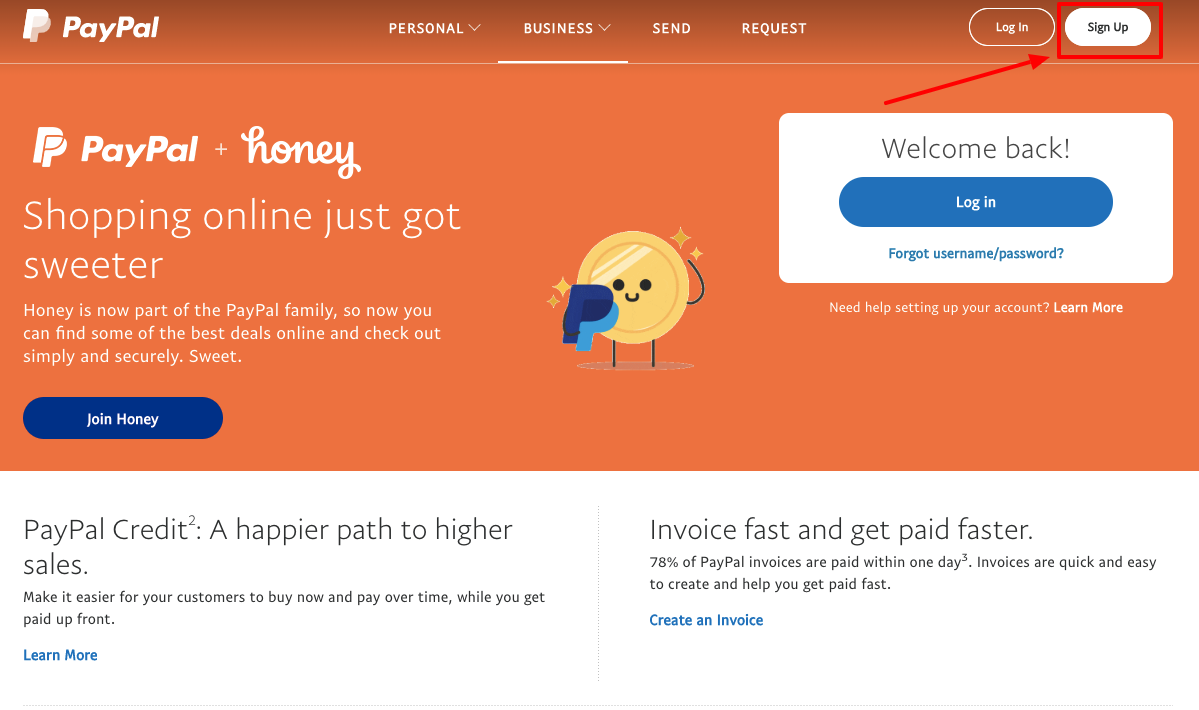
Step 3: Select “Business Account.”
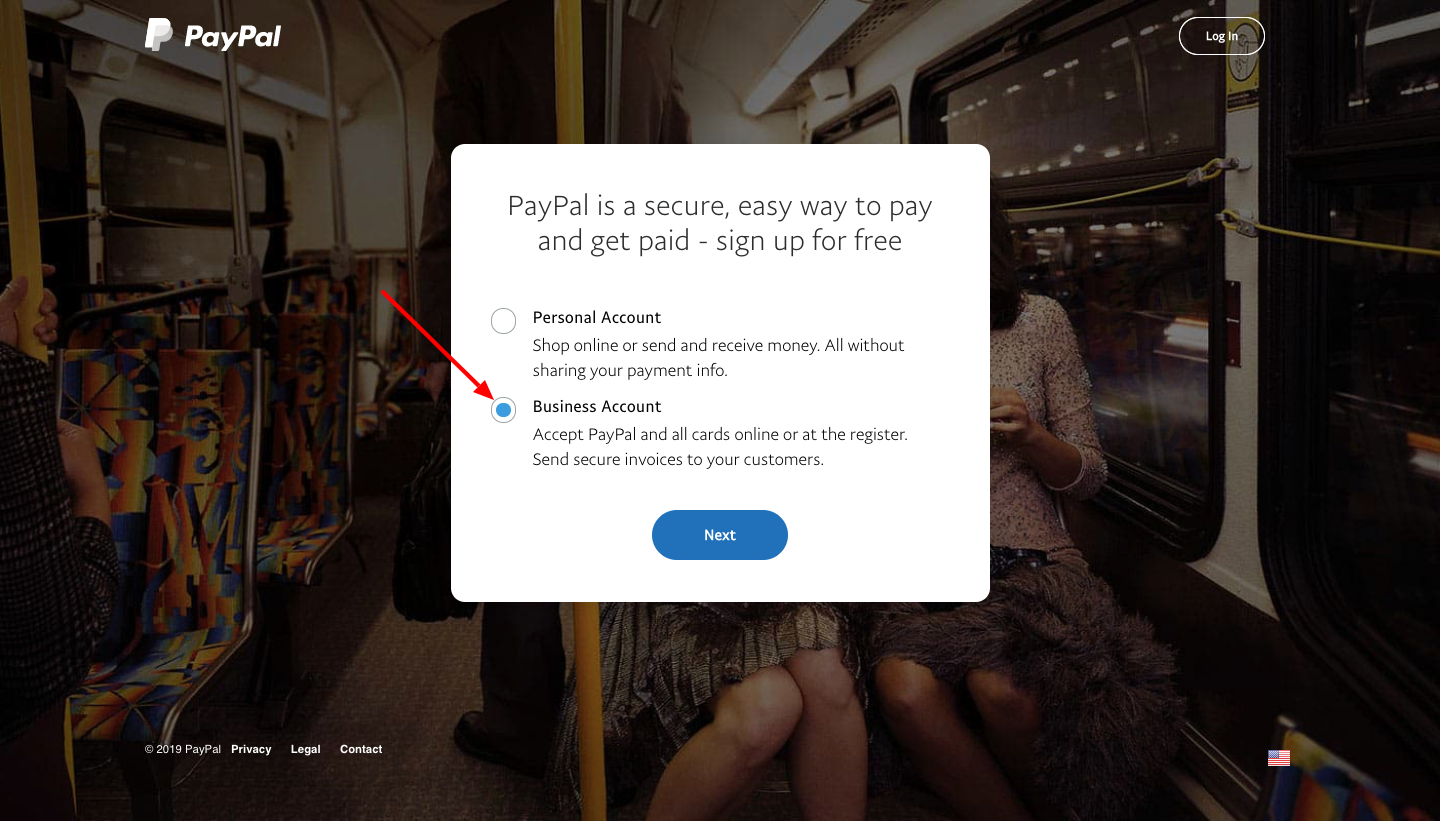
Step 4: Enter your email address.
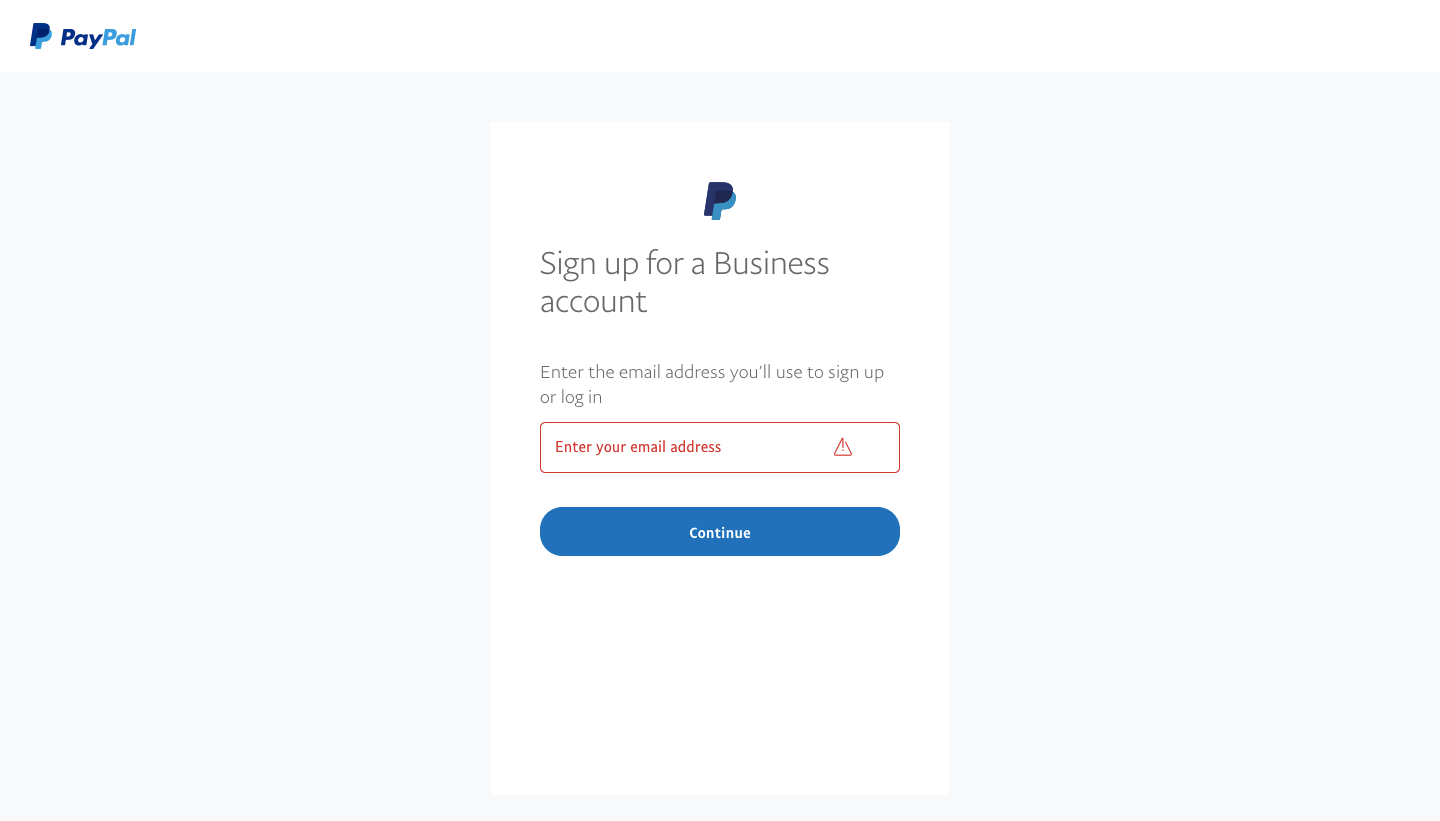
Step 5: Create a password.
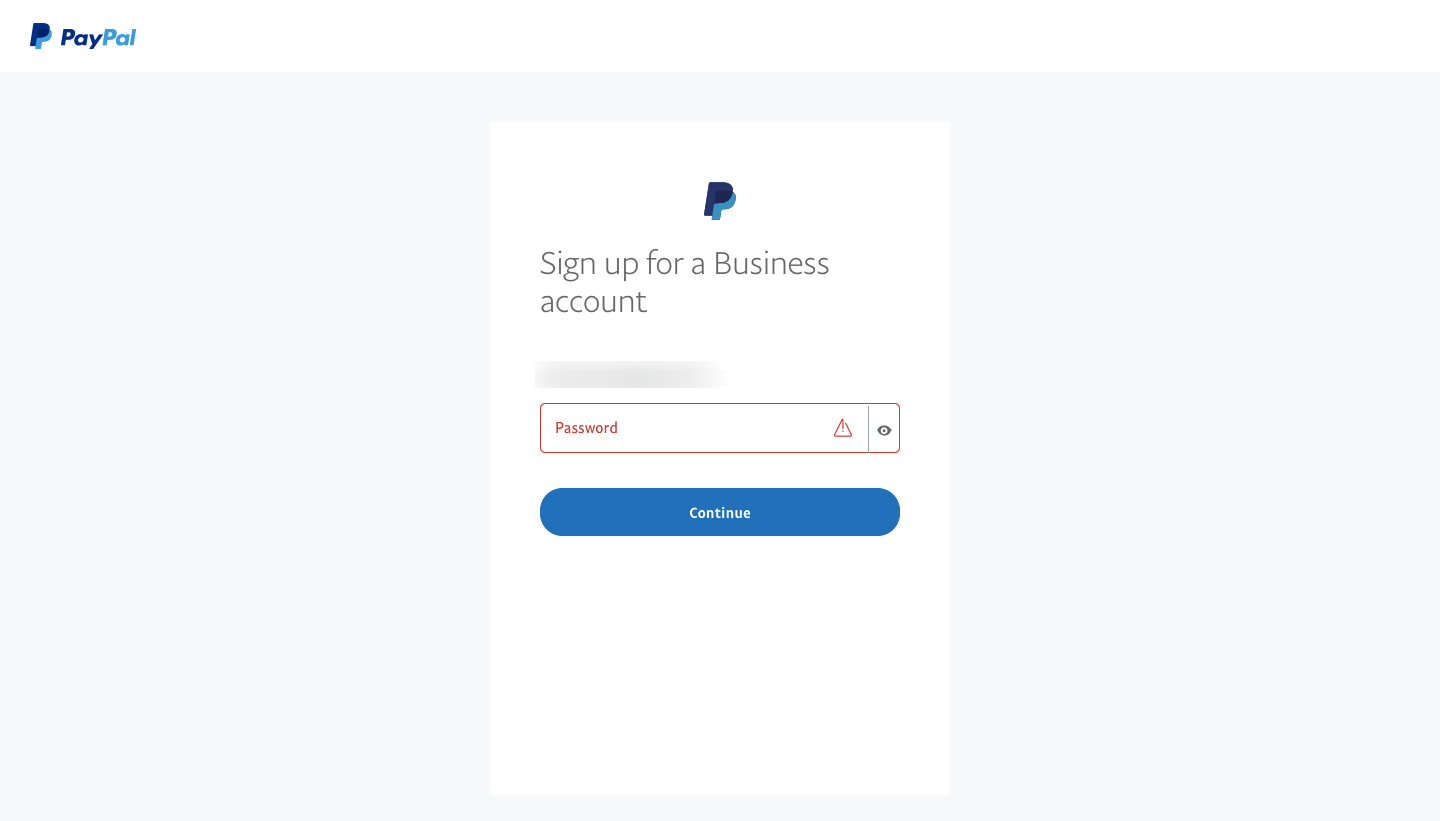
Step 6: Enter your non-profit’s details.
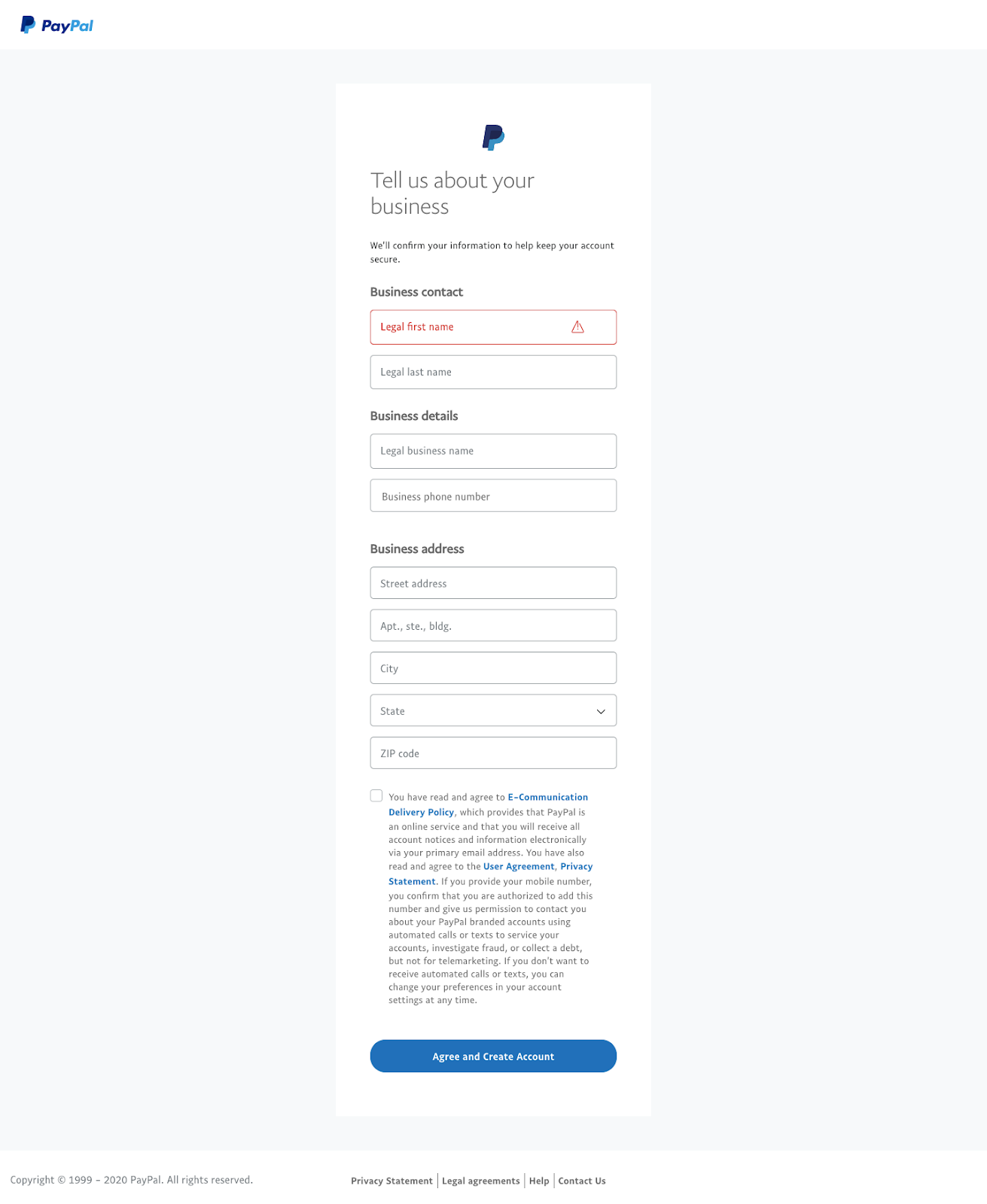
Step 7: If applicable, verify that you are a registered charity so you can get the discounted transaction fees.
PayPal offers discounted transaction fees to registered charities—but you must verify your status with them before you can get this discount. We’ll cover that more in detail below.
PayPal non-profit fees breakdown
While PayPal is free to use, it does take a percentage of each transaction plus a fixed fee per transaction. Three things will determine how much your non-profit will pay in PayPal transaction fees:
- Is your non-profit a registered charity?
- Is your donor located inside or outside of your country?
- What currency is your donor paying in?
*Note: The following fees are specific to accounts registered in the U.S. To find out the exact PayPal fees for your non-profit, please check your country’s PayPal site.
Is your non-profit a registered charity?
What constitutes a “registered charity” depends on your country, so please check the specifics for your country. As an example, in the U.S., a registered charity is known as a 501(c)(3).
For registered charities
Though PayPal is free for buyers and donors, it does charge a fee of 2.9% + $0.30 on every transaction for sellers. Fortunately, PayPal offers a discounted fee of 2.2% + $0.30 for all registered 501(c)(3) non-profits.
- For non-profits bringing in less than $100,000 per month, you pay 2.2% + $0.30 on every U.S.-to-U.S. transaction.
- For non-profits bringing in more than $100,000 per month, you must call 866-365-6319 to find out your fees.
Get more information about PayPal fees.
For all other non-profits
For non-profits that are not registered charities, the standard PayPal transaction fees apply (2.9% + $0.30 on every U.S.-to-U.S. transaction).
Is your donor located inside or outside of your country?
The above fees apply to non-profits receiving money from PayPal accounts inside the U.S. If the PayPal account is outside the U.S., then the transaction fee is 3.7% + $0.30 for 501(c)(3) non-profits and 4.4% + $0.30 for all other non-profits.
What currency is your donor paying in?
The fixed fee portion of the PayPal fees varies based on the currency that the donor is paying in. You can find out the fixed fee for different currencies here.
Confused? Here are some examples of PayPal fees for non-profits
- If you are a verified 501(c)(3) non-profit and your donor is located inside the U.S. and is paying in U.S. dollars, you will pay a transaction fee of 2.2% + $0.30.
- If you are a verified 501(c)(3) non-profit and your donor is located outside the U.S. and is paying in Euro, you will pay a transaction fee of 3.7% + 0.35 EUR.
- If you are a non-profit without 501(c)(3) status and your donor is located inside the U.S. and is paying in U.S. dollars, you will pay a transaction fee of 2.9% + $0.30.
- If you are a non-profit without 501(c)(3) status and your donor is located outside the U.S. and is paying in Euro, you will pay a transaction fee of 4.4% + 0.35 EUR.
How to get the registered charity discount
If you are a registered charity in your country, you must verify this with PayPal before you can get their discounted transaction fee. Here’s how:
Step 1: Log into your PayPal account.
Step 2: Click the gear icon in the upper right corner.
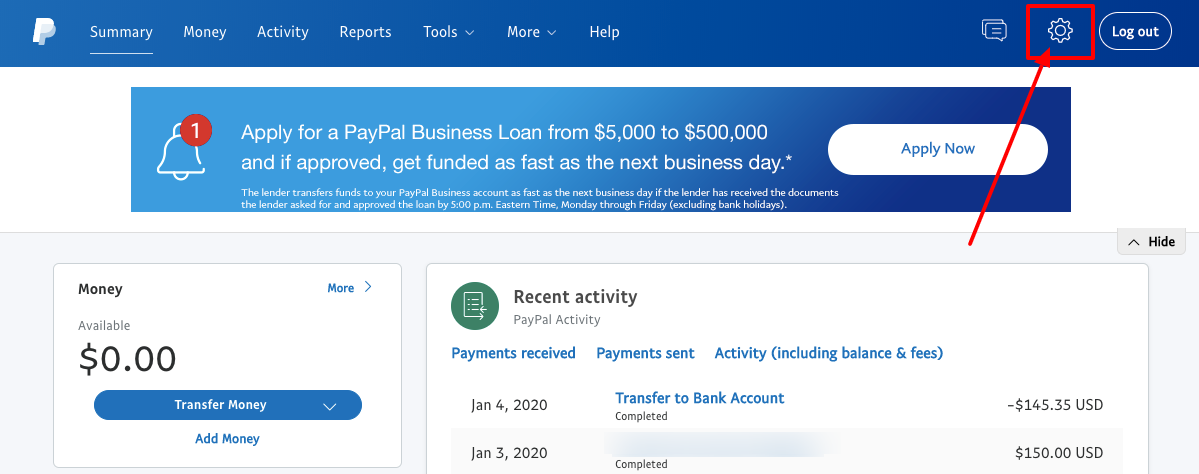
Step 3: Select “Account Settings” from the dropdown menu.
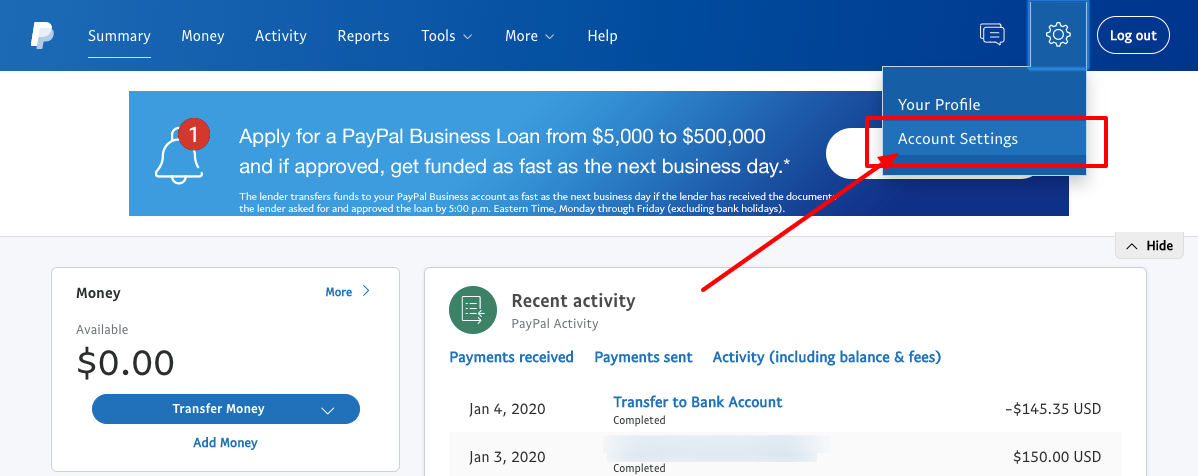
Step 4: Click “Business information” in the menu on the left.
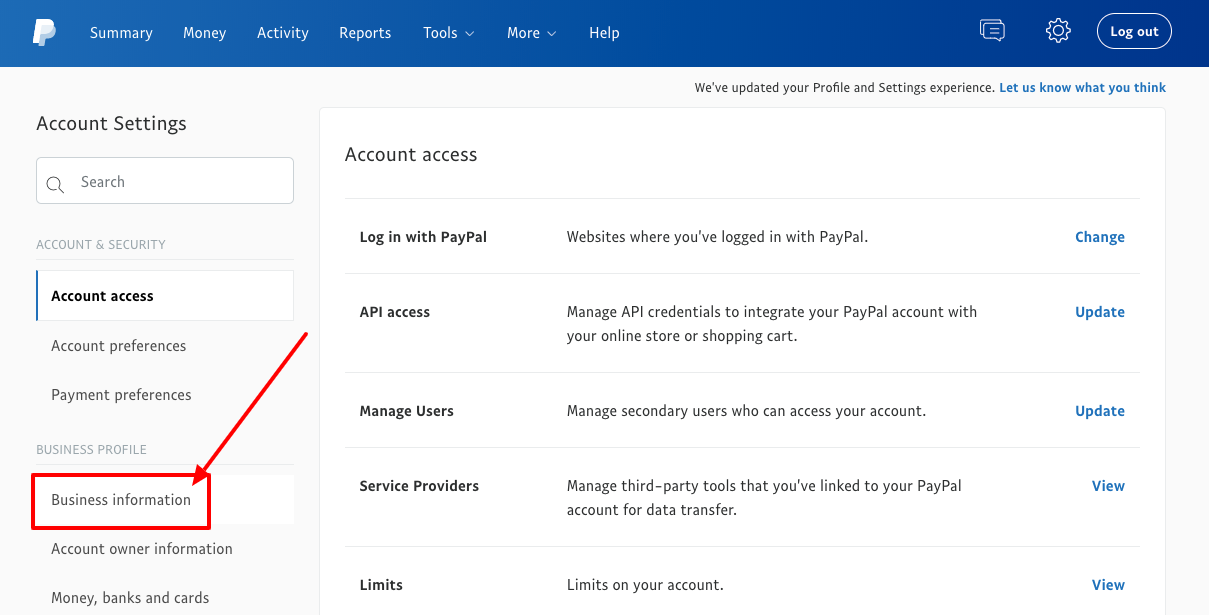
Step 5: Click “edit” at the top right.
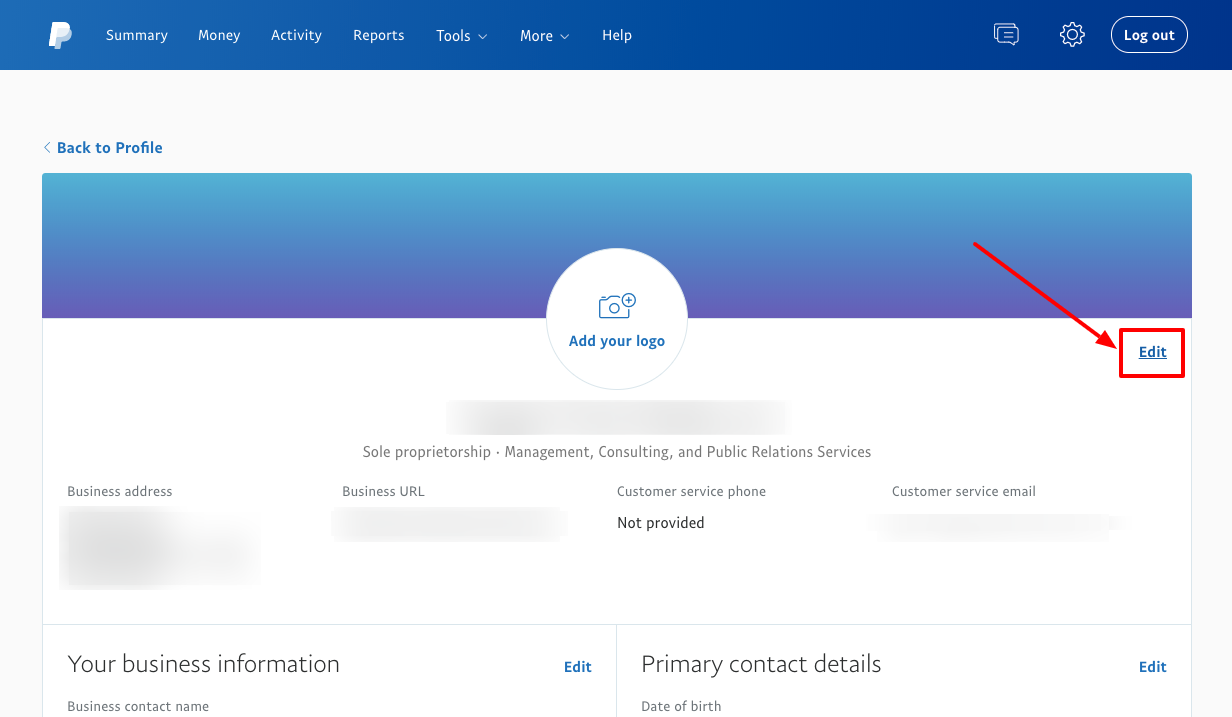
Step 6: Update your business type and product keyword.
- Change your business type to “non-profit organization.”
- Check the box next to “This nonprofit is a registered charity.”
- Change the product or service type to “Charitable and Social Service Organizations”
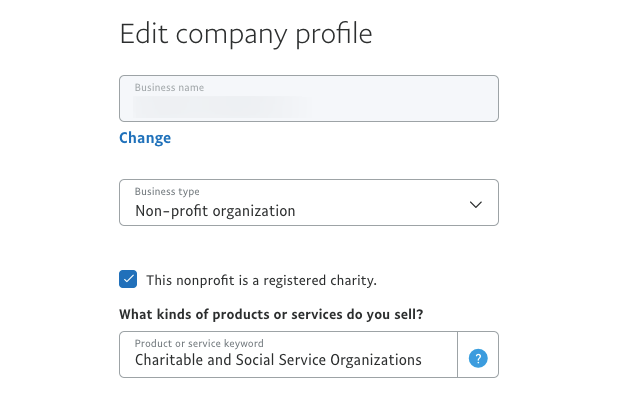
How to create a PayPal donation button
If you want an easy way to show online visitors that you accept donations through PayPal, create a PayPal donation button that you can add to web pages and emails. Here’s how:
Step 1: Go to www.paypal.com/donate/buttons
Step 2: Customize your button’s look.
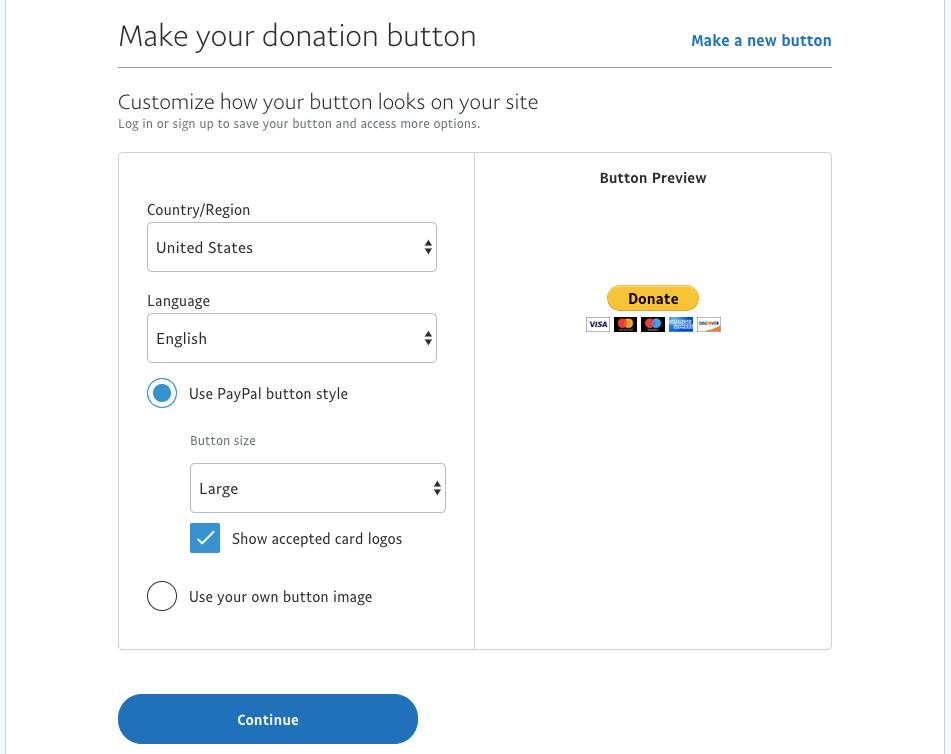
Step 3: Enter the email address that will receive donations.
Please note that the email address must be connected to an existing PayPal account.
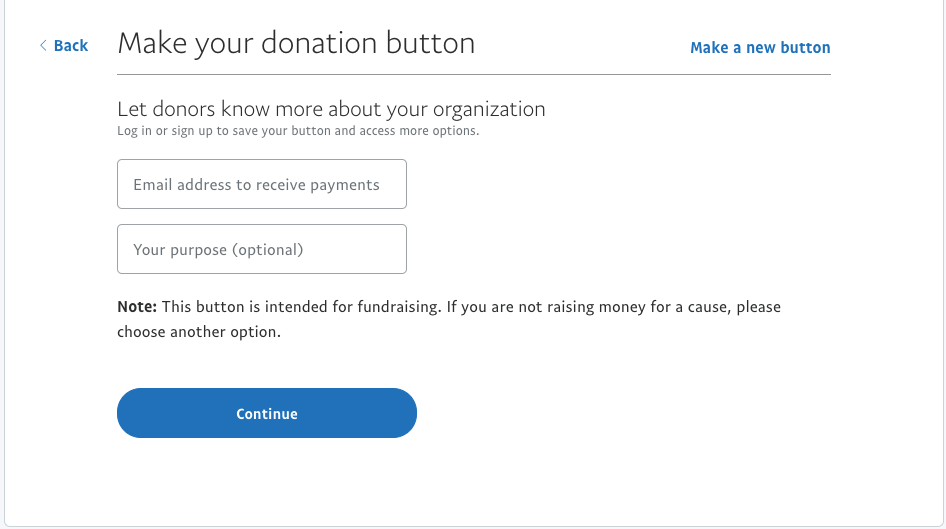
Step 4: Choose the currency and set donation amounts.

Step 5: Click the “Finish and Get Code” button.
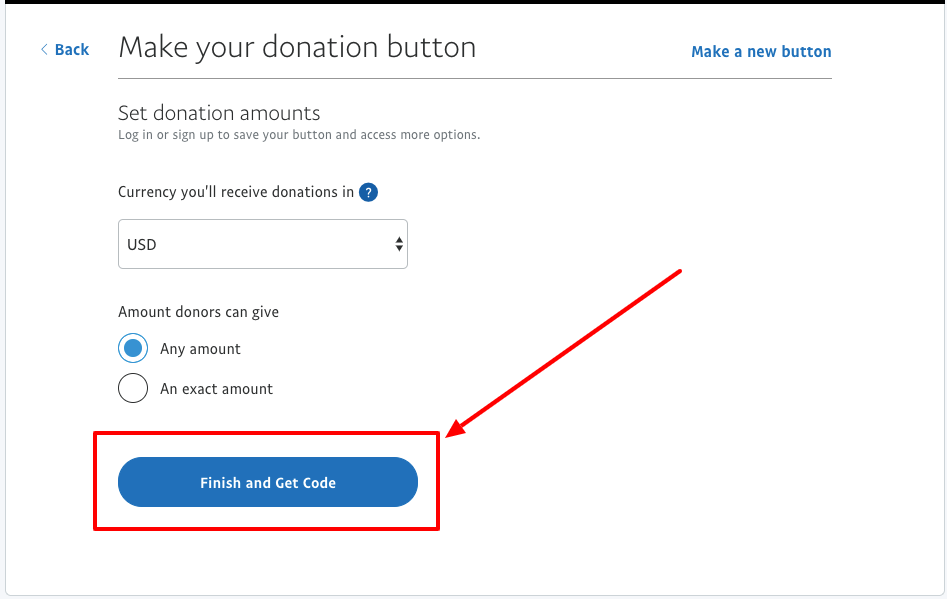
How to add a PayPal donate button to your website
After you click “Finish and Get Code” as described in the steps above, you will see a screen that looks like this:
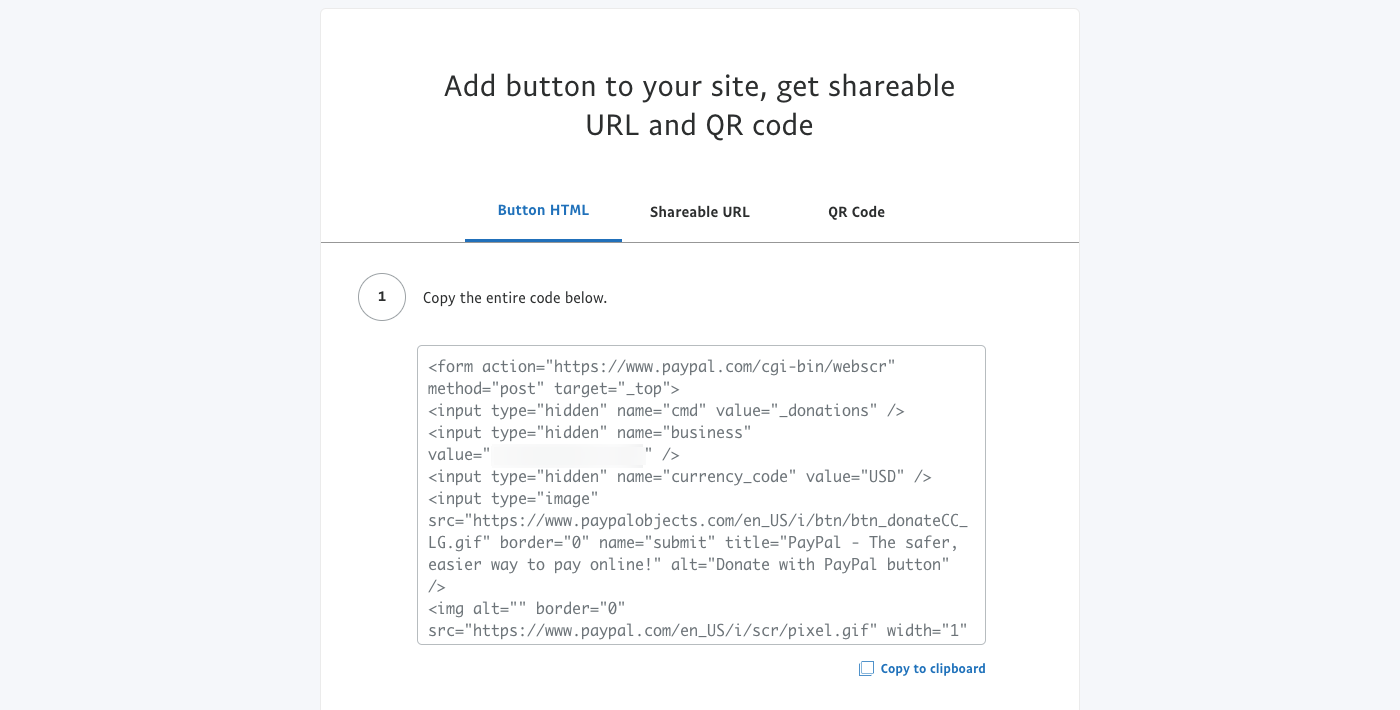
To add the PayPal donate button to your WordPress website:
Step 1: Copy the code generated in the steps above.
Step 2: Go to the page or post where you’d like to add the code.
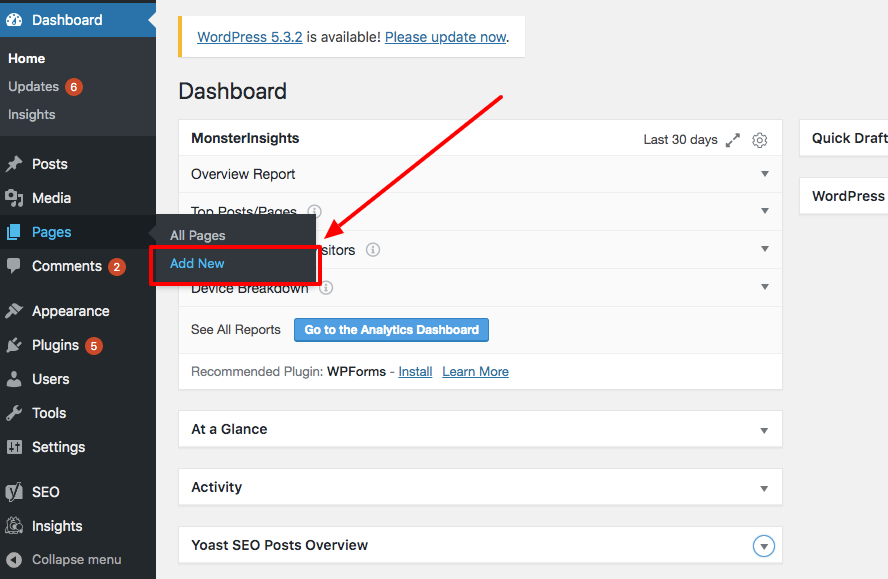
Step 3: Add a Custom HTML block.
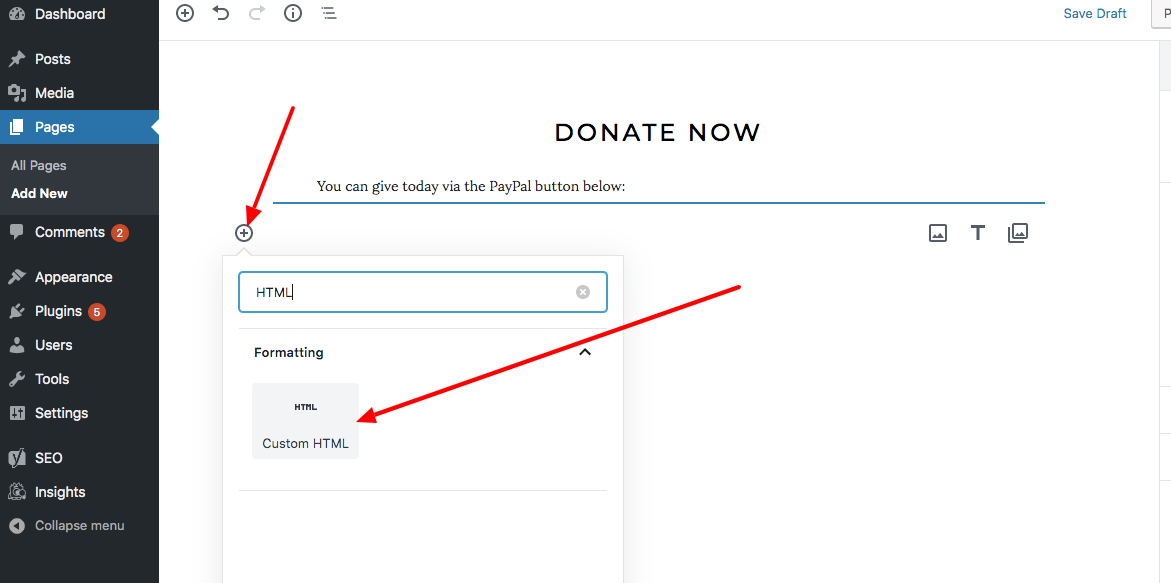
Step 4: Paste the button HTML code.
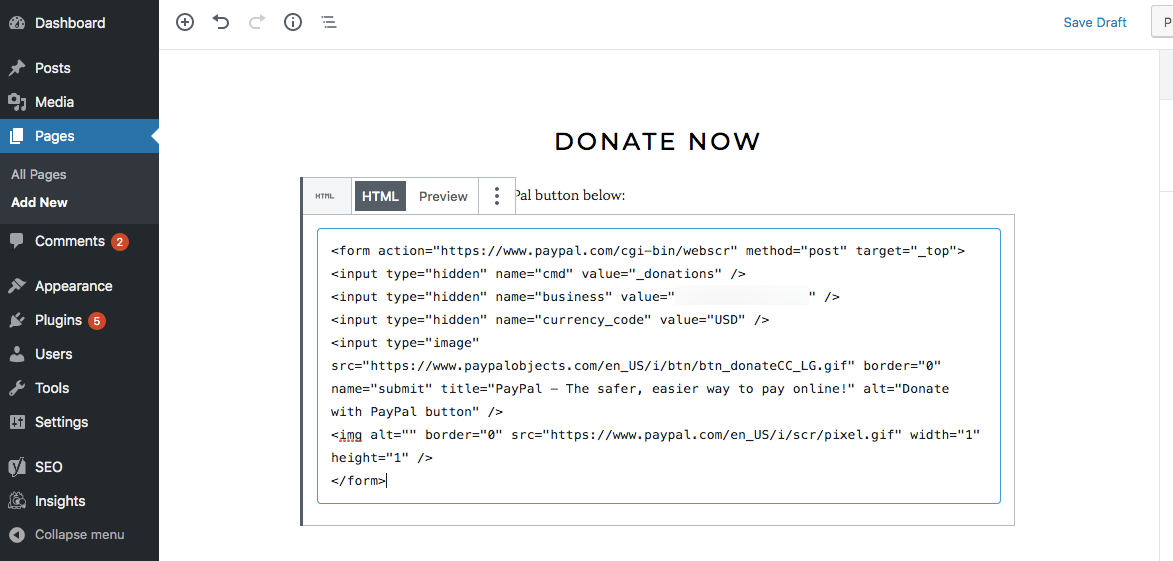
Step 5: Publish.
When you click publish, you should be able to see your PayPal donate button on the page or post. Click the button to make sure it directs properly to your PayPal donation page.
Want to see it in action? Here’s an example of the PayPal donate button on the Animal Welfare Institute’s website:
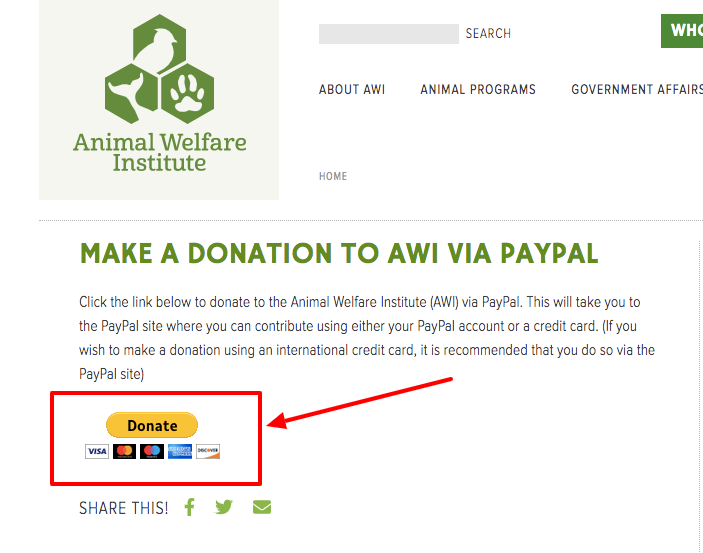
After a user clicks the donate button, they will see the following page:
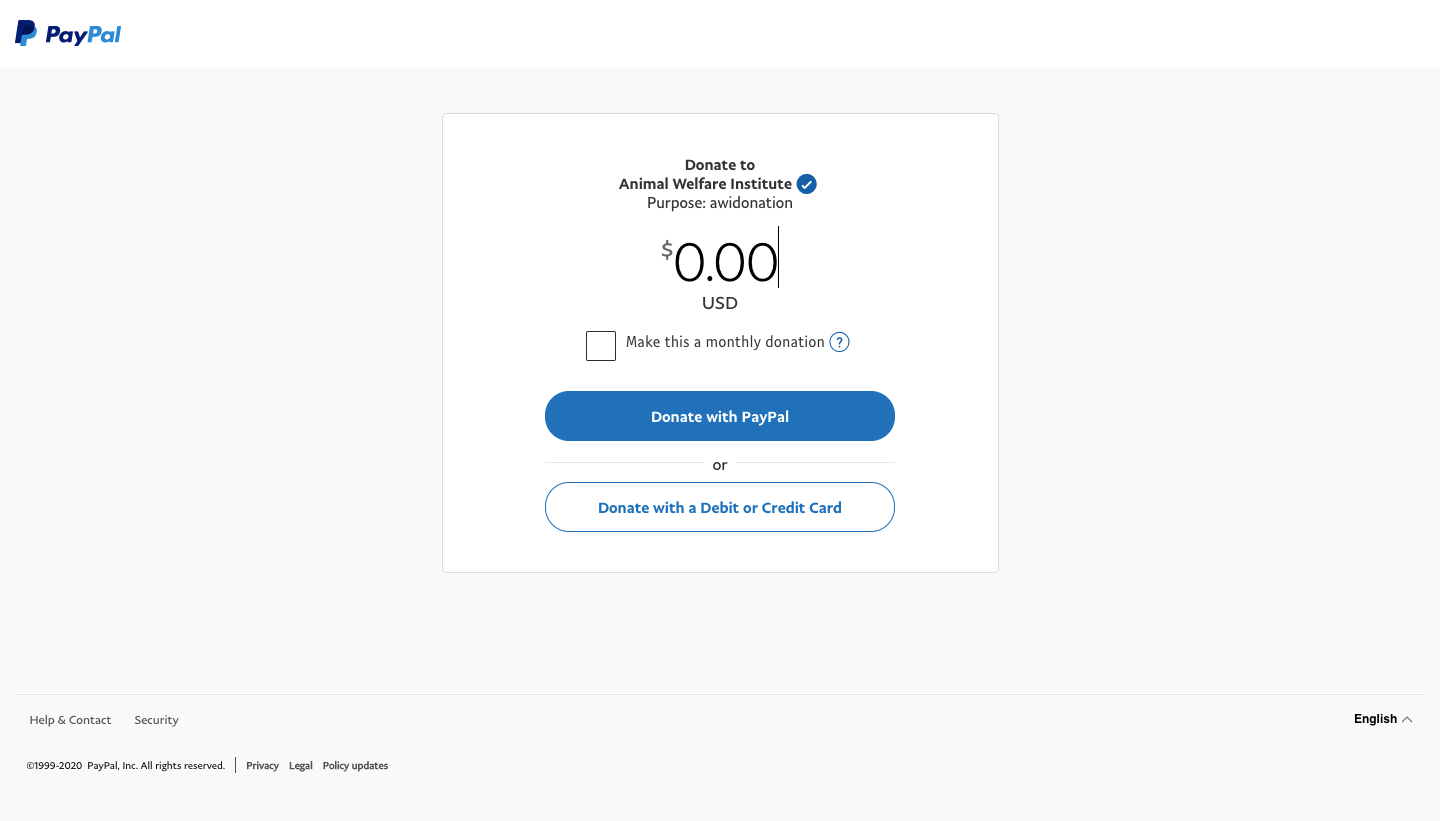
How to set up recurring donations on PayPal
Setting up recurring PayPal donations is easy as long as you follow the steps above to create a PayPal donate button. That’s because PayPal automatically enables this feature for donors; all they have to do is check the box that says “Make this a monthly donation.” See an example below from the Coalition for the Homeless:
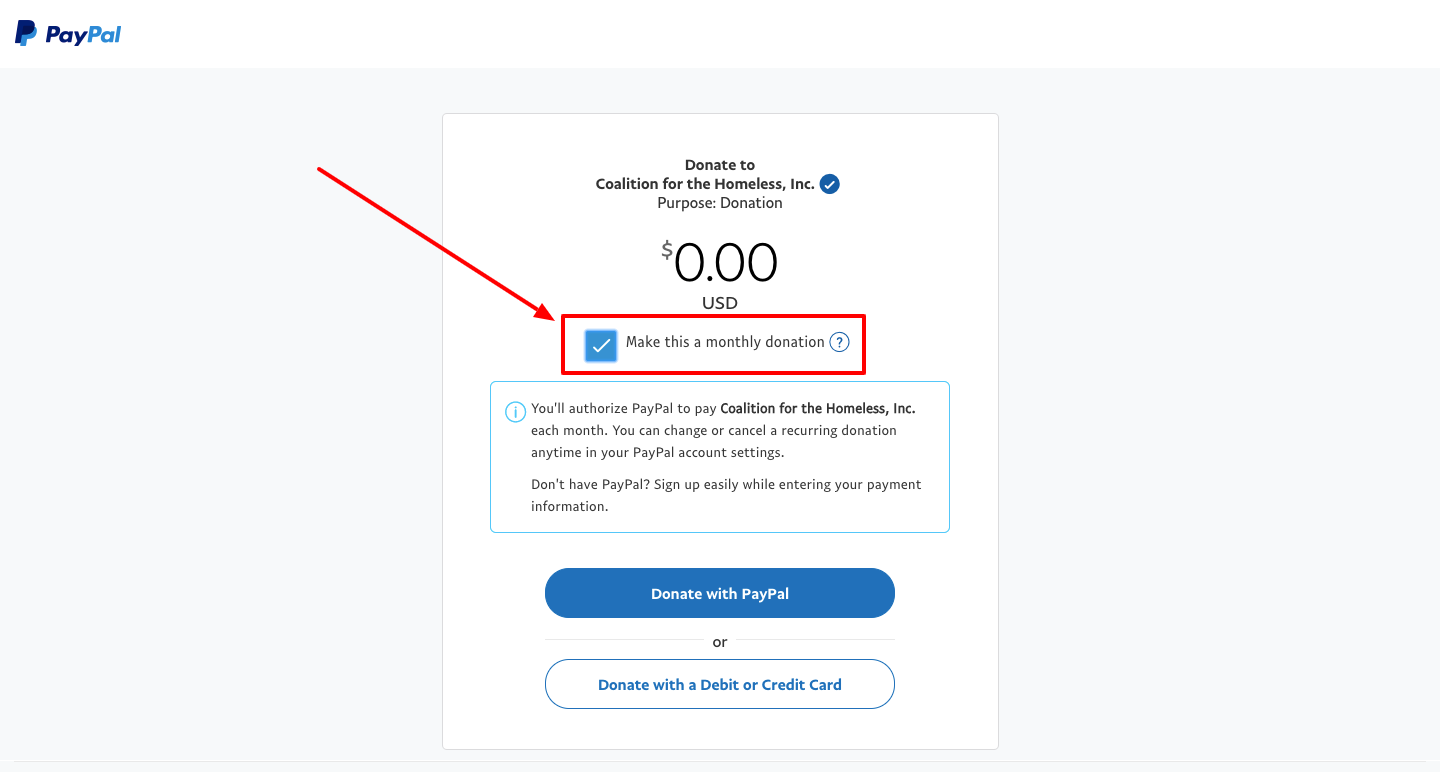
Creating a PayPal.Me link
PayPal.Me lets you create a simple, easy-to-remember link where people can pay for goods and services, send money to friends and family, or even donate to a non-profit. Links are available on a first-come, first-serve basis, so if you haven’t created your unique PayPal.Me link yet, go ahead and grab that before someone else does.
Having said that, though, we don’t recommend using PayPal.Me when you could simply create a PayPal donation link. The reason for this is that when a donor tries to send you money via your PayPal.Me link, they must have a PayPal account or register for one. But when they send it to you through your donation link, they do not need to have a PayPal account. This removes an extra step and increases the ease-of-use and chances that they’ll follow through on their donation.
I’m going to show you a cool hack that’ll let you create a memorable URL that enables you to accept PayPal payments from donors who do not have a PayPal account.
*The steps below mimic the steps on how to create a PayPal donate button, with the exception of the final steps.
The best way to create a PayPal donate link for your non-profit
Step 1: Go to www.paypal.com/donate/buttons
Step 2: Click “continue.”
Since you’re not using the button image and only need the link, you don’t need to worry about how the button will look.
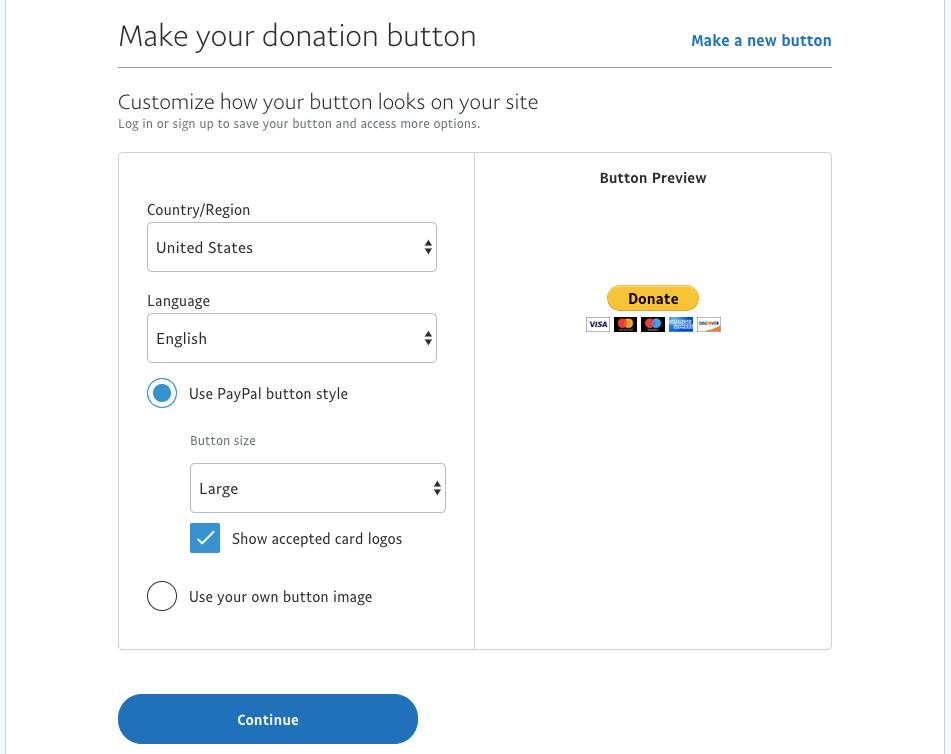
Step 3: Enter the email address that will receive donations.
Please note that the email address must be connected to an existing PayPal account.
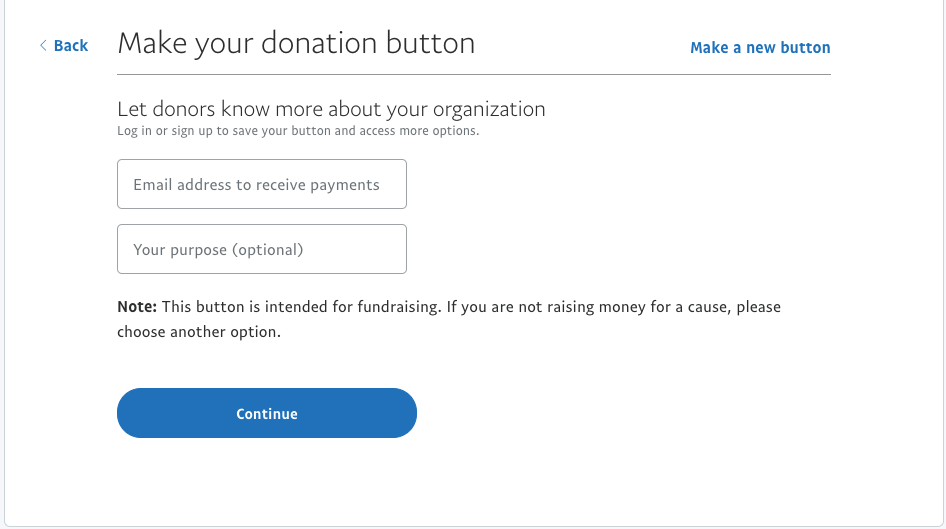
Step 4: Choose the currency and set donation amounts.

Step 5: Click the “Finish and Get Code” button.
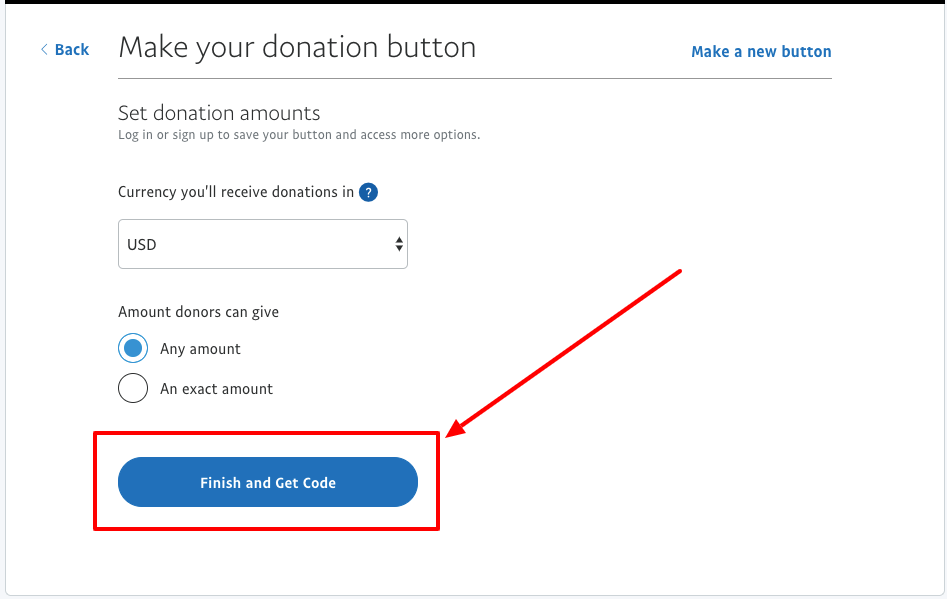
Step 6: Instead of copying the “Button HTML” code, click the tab that says “Shareable URL.”
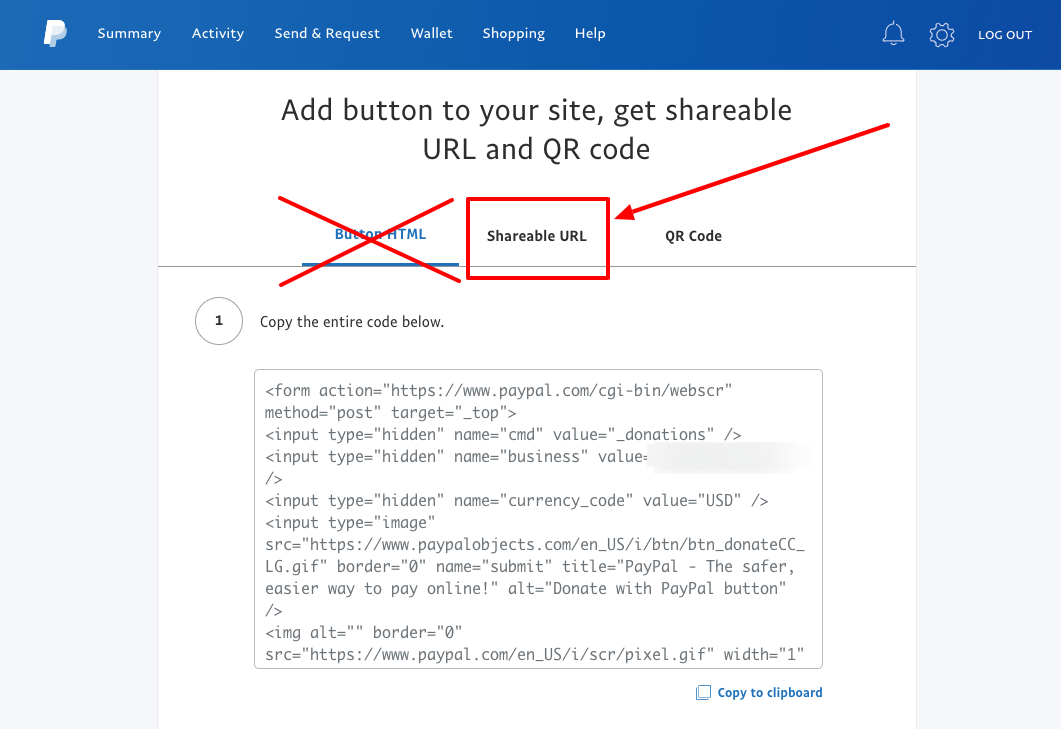
Step 7: Copy the URL.
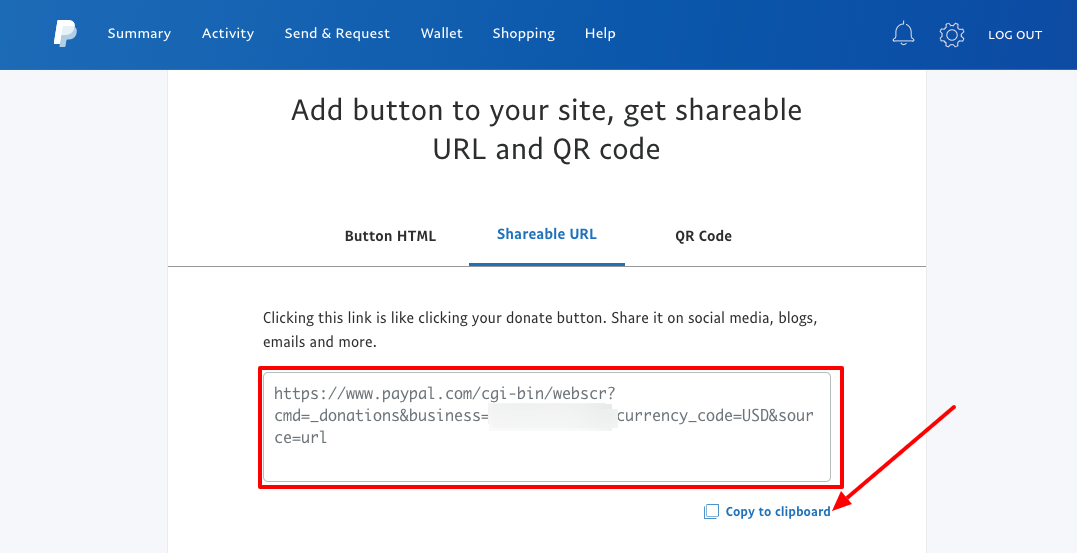
Step 8: Use a URL cloaking/shortening service to create a memorable link.
As you can see from the screenshot above, the donation URL is long and difficult to remember. But you can use bit.ly or the free WordPress app Pretty Links to create a link that’s easier to remember and share. I prefer to use Pretty Links.
Here’s how to create your own unique URL that makes it look like it’s a page on your website. For example, you could create a URL that says “YourNonprofitWebsite.com/donate,” and it would redirect to your PayPal donation page.
Step 1: Install the Pretty Links plugin on your WordPress site.
Step 2: Click “Add New.”
Step 3: Paste your PayPal donation URL in the “Target URL” box.
Step 4: Type an easy-to-remember URL in the “Pretty Link” box.
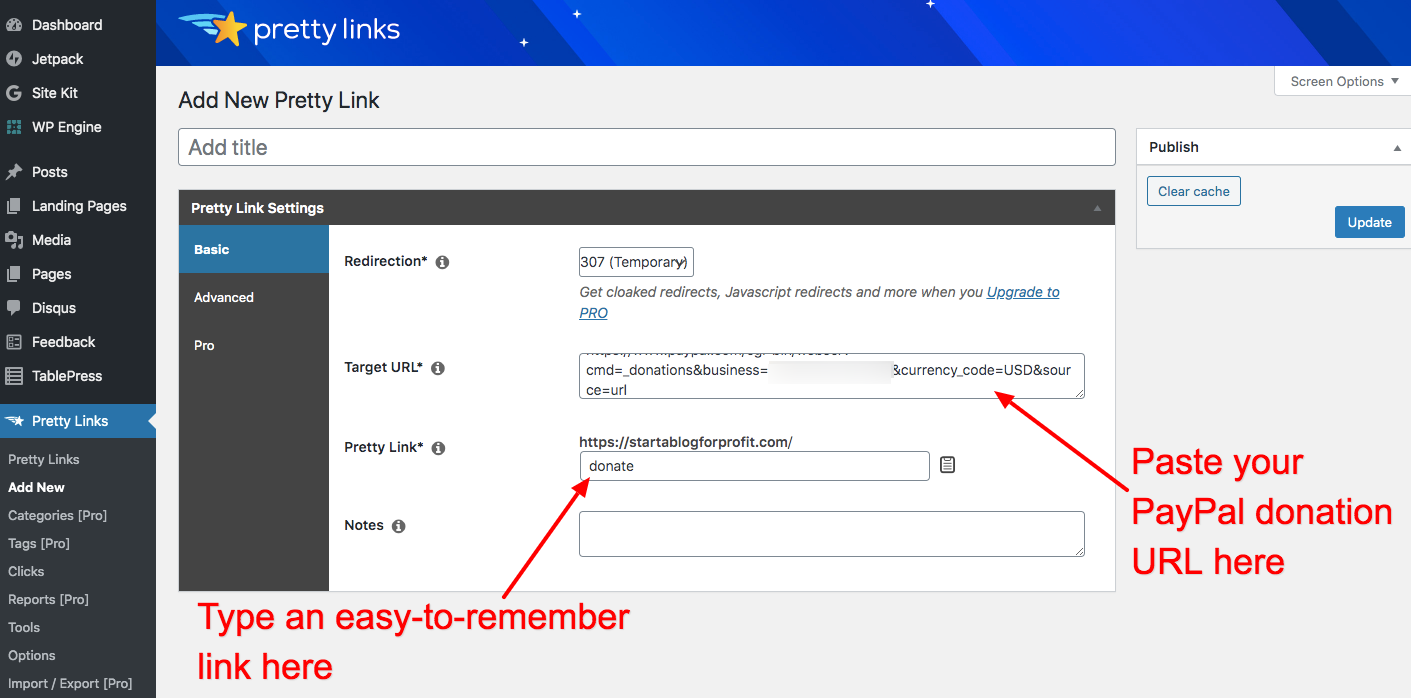
You can use this shortened donation URL for SMS campaigns, email marketing, and more.
Fundraising with PayPal Here
PayPal Here is an app that allows you to collect donations via PayPal in-person with cash, card, or check.
Card readers available for PayPal Here
*PayPal Here is offering free mobile card readers to non-profits that sign up by June 2020.
To accept debit and credit card donations in-person with the PayPal Here app, you must have an accompanying card reader. Here are three types of card readers that PayPal Here offers its users:
Mobile Card Reader
Price: $19.99
Accepts: Credit and debit cards with magnetic stripe
Recommended for small non-profits collecting less than $500 per week in in-person donations.
Chip and Swipe Reader
Price: $24.99
Accepts: Chip cards and credit and debit cards with magnetic stripe
Chip and Tap Reader
Price: $59.99
Accepts: Chip cards, contactless cards and mobile phone payments like Apple Pay, magnetic stripe credit and debit cards
For security purposes, we recommend opting for the Chip and Tap Reader. That’s because if you key in your customer’s debit/credit card information or if you swipe their card, PayPal will automatically place a hold on some of the funds in your account due to fraud risks. Here’s what it says on the PayPal Here webpage:
“Key-in and swipe transactions over certain monetary thresholds may be subject to an automatic reserve, in which funds will be temporarily held in your PayPal account to cover the high risk of fraud associated with these transactions. While held, these funds will be unavailable to you. For increased protection from fraud and to reduce the likelihood of funds being held, we recommend using a chip or contactless card reader.”
Still need help deciding? Here’s a more detailed review of the different PayPal Here card readers.
PayPal Here fees
While there are no monthly fees associated with the PayPal Here app, there are fees taken from each transaction. You can find these fees below:
- 2.7% per U.S. card swipe
- 3.5% + $0.15 to key in cards
- 2.9% + $0.30 to invoice
- 1.5% for cross-border transfers
Because of the temporary holds placed on funds from keyed-in transactions and the high 3.5% transaction fee charged on top of that, it’s best to avoid keying in your customer’s card information if you can avoid it.
Examples of how you can use PayPal Here for your non-profit
YMCA Fundraising Event
In 2012, the YMCA became the first non-profit to use PayPal Here. The San Francisco branch used the app and card reader at a charity event called “Sip and Savor,” where they were able to process card, cash, check, and even PayPal payments via a smartphone. The app made it easy to track donations, too.
Children’s Miracle Network Hospitals
Children’s Miracle Network Hospitals was able to simplify a previously tedious credit card process by using PayPal Here at a golf fundraising event. The app also made it easy to send donation receipts to donors.
WordPress PayPal plugin comparison: PayPal Donations vs. Charitable
The best WordPress PayPal plugin for you will depend on your non-profit’s unique needs. We’ll compare the popular PayPal Donations plugin with our Charitable plugin to help you make an informed decision.
PayPal Donations is a free plugin that creates a donation button and sidebar widget with shortcode (so if you don’t know how to code, this is easy!). Here are some benefits of the PayPal Donations plugin:
- Easily insert the donation button on pages by pasting a shortcode.
- Customize currency, localization of the button, payment page, and return page.
- It supports 16 languages.
- It’s free to use.
Charitable is a premium plugin that does all of the above, plus much more. For non-profits that want more robust features so that they maximize their donations, Charitable is an excellent option. Here are some benefits of the Charitable plugin:
- Track donations in your WordPress dashboard, including fundraising totals and donor details, instead of storing everything on PayPal.
- Create a custom donation receipt to send to donors after they donate.
- Create multiple fundraising campaigns.
- Accept recurring donations, instead of just one-time donations. (Extension required: Recurring Donations)
- Add donors to your mailing list. (Extension required: Newsletter Connect)
- Ask donors to donate a little extra to cover the PayPal fee. (Extension required: Fee Relief)
- Run peer-to-peer fundraising campaigns. (Extension required: Ambassadors)
- Allow donors to pay via PayPal or credit card. (Extension required: Authorize.Net or Stripe)
The core Charitable plugin is free to use, while paid plans start at just $129/year and come with a risk-free 30-day money-back guarantee.
Using WordPress and want to start collecting donations with Charitable for free?
[ninja_form id=’48’]
PayPal for Non-Profits: How Will You Use This Payment Platform for Your Organization?
As you can see, PayPal is a convenient way to collect donations online and in-person. While it’s free to use, PayPal does charge a fee on each transaction, though those fees can be lowered if you’re a verified registered charity. With tools like the PayPal donate button, PayPal Here, and WordPress plugins, you can use this popular payment platform to make giving easy. Your donors will thank you!
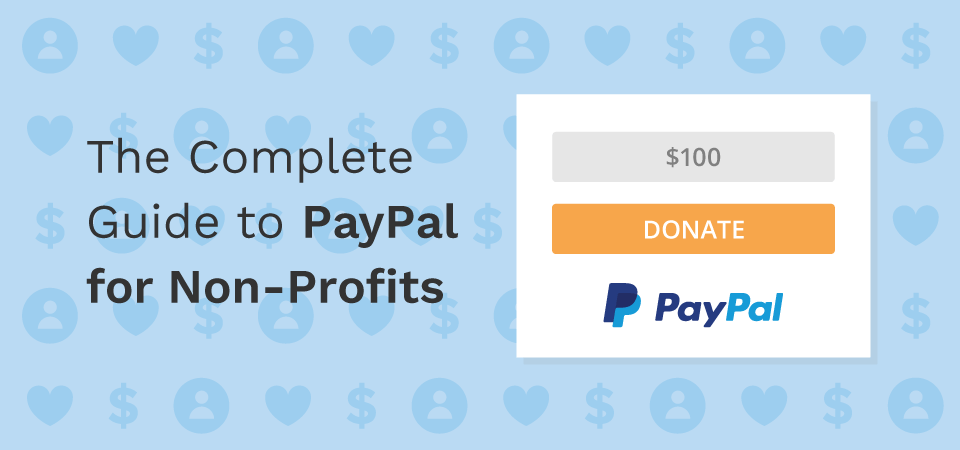
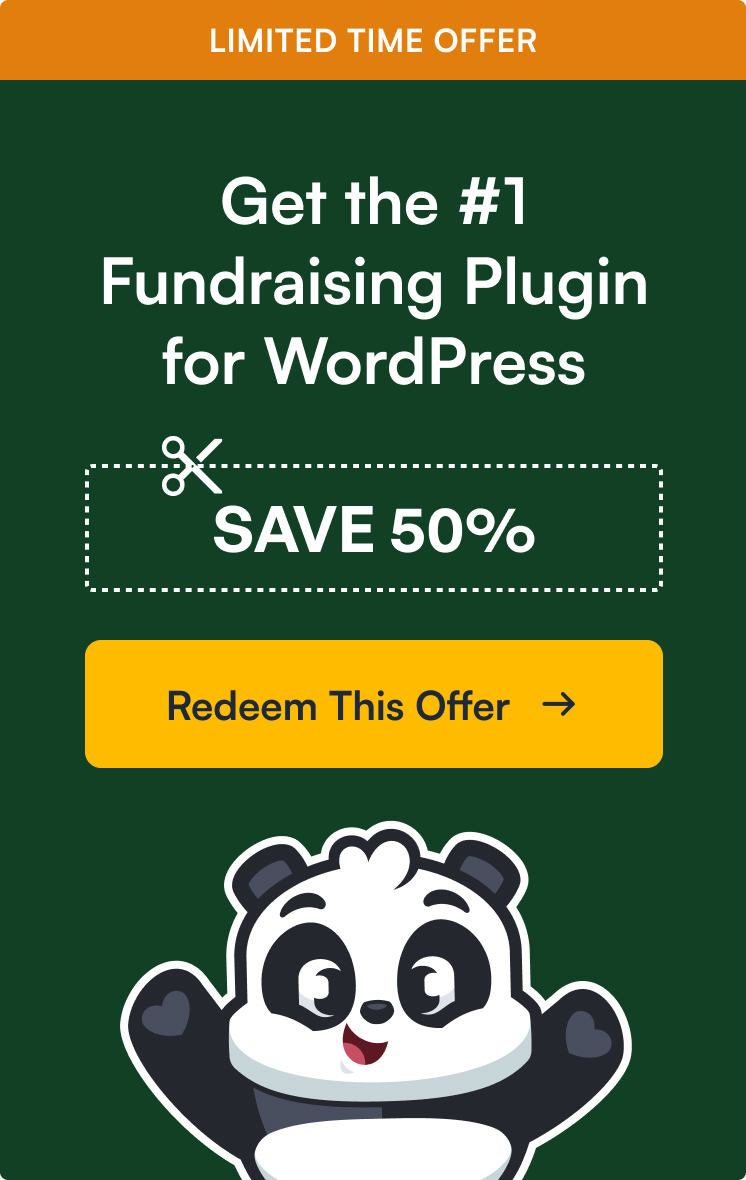

Leave a Reply